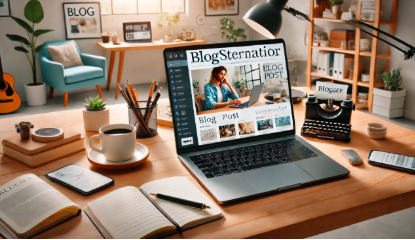HPCC.Bg.BackgroundApp is a crucial yet often misunderstood component of HP Command Center, a utility designed by Hewlett-Packard (HP) to optimize the performance and functionality of its devices. This application plays a vital role in managing system resources, enhancing thermal efficiency, and ensuring seamless performance. In this comprehensive guide, we’ll delve deep into the functionality, technical details, common issues, and best practices associated with HPCC.Bg.BackgroundApp.
What is HPCC.Bg.BackgroundApp? Understanding the Basics
HPCC.Bg.BackgroundApp refers to a background process included in HP’s Command Center software. This process operates silently within your system, making real-time adjustments to improve hardware performance. It is particularly valuable for managing power, thermal settings, and system responsiveness, especially in high-performance HP laptops and desktops.
Typically located in the “C:\Program Files\WindowsApps” directory, this application runs in the background to monitor and tweak your device’s performance parameters. Users may notice its presence when observing system processes in the Task Manager.
Key Features and Functions of HPCC.Bg.BackgroundApp
System Performance Management
HPCC.Bg.BackgroundApp optimizes system performance by monitoring resource usage and dynamically adjusting configurations based on workload.
Thermal Management
One of its critical roles is maintaining appropriate thermal levels. It ensures that your system does not overheat by regulating fan speeds and system activity.
Power Optimization
For portable devices like laptops, this application manages power settings to extend battery life without compromising performance.
Background Activity
The process works unobtrusively, ensuring minimal disruption to the user experience while maintaining system efficiency.
Technical Details of HPCC.Bg.BackgroundApp
File Details
- Location: Typically found in “C:\Program Files\WindowsApps”.
- File Type: Executable file (.exe)
- Developer: Hewlett-Packard (HP)
Resource Usage
Users may occasionally notice significant disk writes or CPU usage attributed to this process. While this activity is generally benign, excessive usage can indicate a problem.
Verifying Authenticity
To ensure the file is genuine:
- Right-click the file and select Properties.
- Check the Digital Signature tab for validation.
- Verify the publisher as HP Inc.
Common Issues with HPCC.Bg.BackgroundApp
High Disk Activity
Some users report excessive disk writes, which could lead to SSD wear over time. If left unchecked, this might reduce the lifespan of your storage device.
Increased CPU Usage
While it usually consumes minimal resources, there are instances where HPCC.Bg.BackgroundApp might cause CPU spikes, impacting overall system performance.
Security Concerns
Although rare, malware could masquerade as HPCC.Bg.BackgroundApp. Always verify the file’s authenticity and location to ensure your system’s security.
Troubleshooting and Solutions
Monitoring Activity
To check its impact on your system:
- Open Task Manager by pressing
Ctrl + Shift + Esc. - Navigate to the Processes tab and locate HPCC.Bg.BackgroundApp.
- Monitor its resource usage.
Updating HP Command Center
Outdated software is a common cause of performance issues. Update HP Command Center by visiting the official HP support site or using the built-in update feature.
Disabling or Uninstalling
If the application is causing significant issues:
- Open Settings > Apps.
- Locate HP Command Center.
- Click Uninstall, but be aware this might affect performance features.
Advanced Fixes
- Reinstall HP Command Center.
- Run a full system scan to check for malware.
- Contact HP Support for tailored assistance.
Best Practices for Managing HPCC.Bg.BackgroundApp
Keep Your Software Updated
Ensure HP Command Center and related drivers are updated to prevent bugs and glitches.
Regular Maintenance
Monitor disk usage and CPU activity periodically to identify potential issues early.
Configure Power Settings
Customize power settings in HP Command Center to align with your usage patterns, whether it’s for gaming, productivity, or energy savings.
Additional Insights
| Feature | Purpose | Impact |
|---|---|---|
| Performance Monitoring | Adjusts resources dynamically | Improved responsiveness |
| Thermal Regulation | Controls heat generation | Prevents overheating |
| Power Optimization | Enhances battery efficiency | Extended usage |
FAQs about HPCC.Bg.BackgroundApp
- Can HPCC.Bg.BackgroundApp slow down my computer? Yes, if the process consumes excessive resources. Updating HP Command Center often resolves this.
- Is it safe to disable HPCC.Bg.BackgroundApp? Disabling it is safe but may lead to reduced system optimization features.
- Does HPCC.Bg.BackgroundApp pose any security risks? Not inherently, but always verify its authenticity to avoid malware risks.
- Can HPCC.Bg.BackgroundApp harm my SSD? Prolonged excessive disk writes may impact SSD lifespan. Monitor activity to mitigate this.
- How do I reinstall HP Command Center? Visit HP’s official website, download the latest version, and follow the installation instructions.
Conclusion
Understanding “What is HPCC.Bg.BackgroundApp” is essential for managing your HP device’s performance effectively. While this background application is designed to optimize system functionality, monitoring its activity and addressing issues proactively can ensure a seamless computing experience. By following the insights and solutions provided in this guide, you can maintain your system’s health and maximize its lifespan.
Additional FAQs to enhance the guide and provide more value to readers:
1. Why does HPCC.Bg.BackgroundApp run automatically on startup?
HPCC.Bg.BackgroundApp is configured to launch automatically because it is a core component of HP Command Center. This ensures that performance optimization, thermal management, and power-saving features are active from the moment your system starts.
2. How can I check if HPCC.Bg.BackgroundApp is causing system errors?
You can use the Windows Event Viewer to look for errors related to HPCC.Bg.BackgroundApp. Open Event Viewer, navigate to Windows Logs > Application, and search for any entries mentioning this process.
3. Is HPCC.Bg.BackgroundApp compatible with non-HP devices?
No, HPCC.Bg.BackgroundApp is designed exclusively for HP devices and works in conjunction with HP Command Center. Installing it on non-HP systems is not supported and may result in errors.
4. Can HPCC.Bg.BackgroundApp affect gaming performance?
Yes, depending on how it optimizes resources. While its primary role is to enhance system performance, it might throttle resources to prevent overheating during gaming sessions. Customizing settings in HP Command Center can help balance performance and thermal limits.
5. How do I temporarily disable HPCC.Bg.BackgroundApp without uninstalling HP Command Center?
You can disable it through Task Manager:\
- Open Task Manager (
Ctrl + Shift + Esc). - Locate HPCC.Bg.BackgroundApp under the Processes tab.
- Right-click and select End Task.
However, note that this is temporary, and the process will restart on the next system reboot unless it is disabled in startup settings.
Recommended Articles:
What is HPCCBgBackgroundApp? Understanding and Managing HP Background Processes